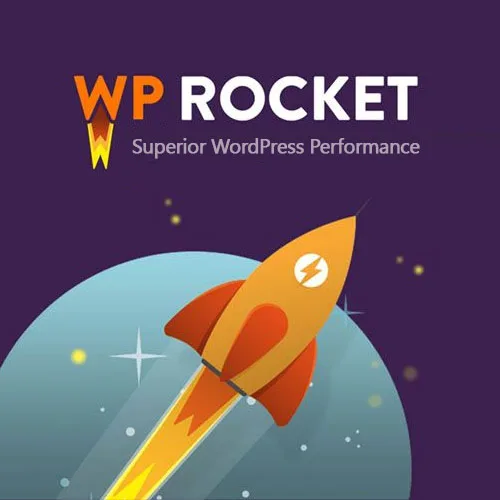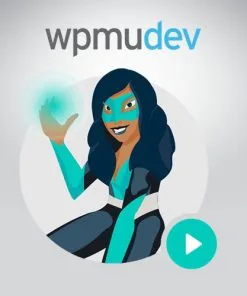No products in the cart.
-98%
WP Rocket
Original price was: 199,00$.4,49$Current price is: 4,49$.
- Affordable Pricing & Genuine Products!
- Products are purchased and downloaded directly from the original authors
- Provides unmodified, original files
- 100% clean files, free of malware and viruses
- Supports unlimited domain usage
- Free updates to the latest versions
- License: GPL
Mua sản phẩm này
Access over 3000 products
- Download all THEME and PLUGIN.
- No limit on the number of websites you can use.
- Regular updates.
- Save up to 93%.
Online payment - Download products directly from the website
- Buy 2 different products, get 10% off.
- Buy 3 different products, get 15% off.
- Frequent updates.
- Buy 5 or more different products, get 30% off
Support anytime, anywhere. 24/7
For the best support, please email us at the following address:
Online chat supportinfo.giuseart.com@gmail.com
Or
Đặt mua WP Rocket

WP Rocket
Original price was: 199,00$.4,49$Current price is: 4,49$.
Bạn vui lòng nhập đúng số điện thoại để chúng tôi sẽ gọi xác nhận đơn hàng trước khi giao hàng. Xin cảm ơn!
- Mua 2 sản phẩm khác nhau giảm 10%.
- Mua 3 sản phẩm khác nhau giảm 15%.
- Cập nhật thường xuyên.
- Mua 5 sản phẩm khác nhau trở lên giảm 30%